Biznet Smart Internet WiFi
Fast & Stable Internet, Everywhere at HomeThe Latest Internet Wifi Solution
Biznet Smart Internet Wifi is the latest technology innovation from Biznet that is able to optimize Internet connections all-around your home. Using Mesh Wifi technology which can connect several devices with stable, fast and seamless Wifi network.
Single
SSID.
Making it easier to control all wireless access point devices in the network.
Wider
Coverage.
Wider WiFi Coverage Up To 60 M/Antenna.
Lag-Free
Connection.
Get a better online experience. No more issues with Lag, Ping, Packet Loss and Jitter.
Easy to
Manage.
Manage access point via Mobile Apps.
Non Stop WiFi Experience
in every room of your home.
Biznet Smart Internet Wifi bulit to eliminate dead zones and provides exceptional speed, coverage, and stability, taking you to experience reliable coverage, faster speeds, and effortless setup.
Don’t need to worry about getting lost! The Smart Internet Wifi system has been designed with security in mind so that it covers every part of your home and helps keep you connected no matter where you are.
Deco M4
AC1200 Whole Home.
Mesh Wi-Fi System
- Smart Internet WiFi uses a system of units to achieve seamless whole-home Wi-Fi coverage eliminate weak signal areas once and for all.
- With advanced Deco Mesh Technology, Smart Internet WiFi work together to form a unified network with a single network name. Devices automatically switch between units as you move through your home for the fastest possible speeds.
- A single Smart Internet WiFi delivers Wi-Fi to an area of up to 60 M 2*. And if that’s not enough, simply add more units to the network anytime to increase coverage.
- Smart Internet WiFi provides fast and stable connections with speeds of up to 800 Mbps*.
- Smart Internet WiFi can handle traffic from even the busiest of networks, providing lag-free connections for up to 100 devices.
- Parental Controls limits online time and block inappropriate websites according to unique profiles created for each family member.
- Setup is easier than ever with the Deco app there to walk you through every step.
WIRELESS
| Standards |
|
|||||||||||||
| WiFi Speeds |
|
|||||||||||||
| WiFi Range |
|
|||||||||||||
| WiFi Capacity |
|
|||||||||||||
| Working Modes |
|
HARDWARE
| Processor |
|
||||||
| Ethernet Ports |
|
||||||
| Buttons |
|
SECURITY
| Enkripsi WiFi |
|
||
| Network Security |
|
||
| Guest Network |
|
SOFTWARE
| Protocols |
|
|||||
| Parental Controls |
|
|||||
| WAN Types |
|
|||||
| Quality of Service |
|
|||||
| Cloud Service |
|
|||||
| NAT Forwarding |
|
|||||
| IPTV |
|
|||||
| DHCP |
|
|||||
| DDNS |
|
|||||
| Management |
|
PHYSICAL
| Dimensions (W×D×H) |
|
|||||
| Package Contents |
|
OTHERS
| System Requirements |
|
||||
| Certifications |
|
||||
| Environment |
|
TEST DATA
| WiFi Transmission Power |
|
Deco Network Management at Your Fingertips!
The Deco app provides the easiest way to set up, manage and monitor your Deco Whole Home Mesh Wi-Fi System through your iOS or Android devices.
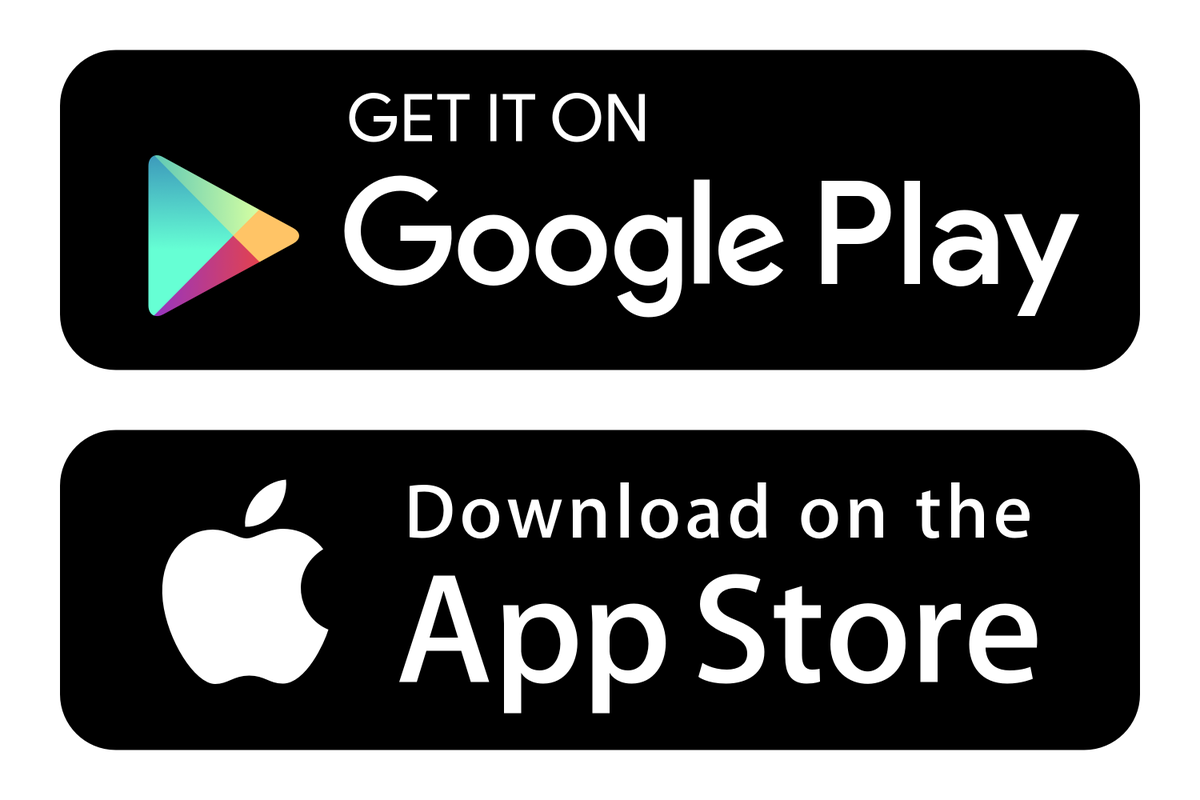
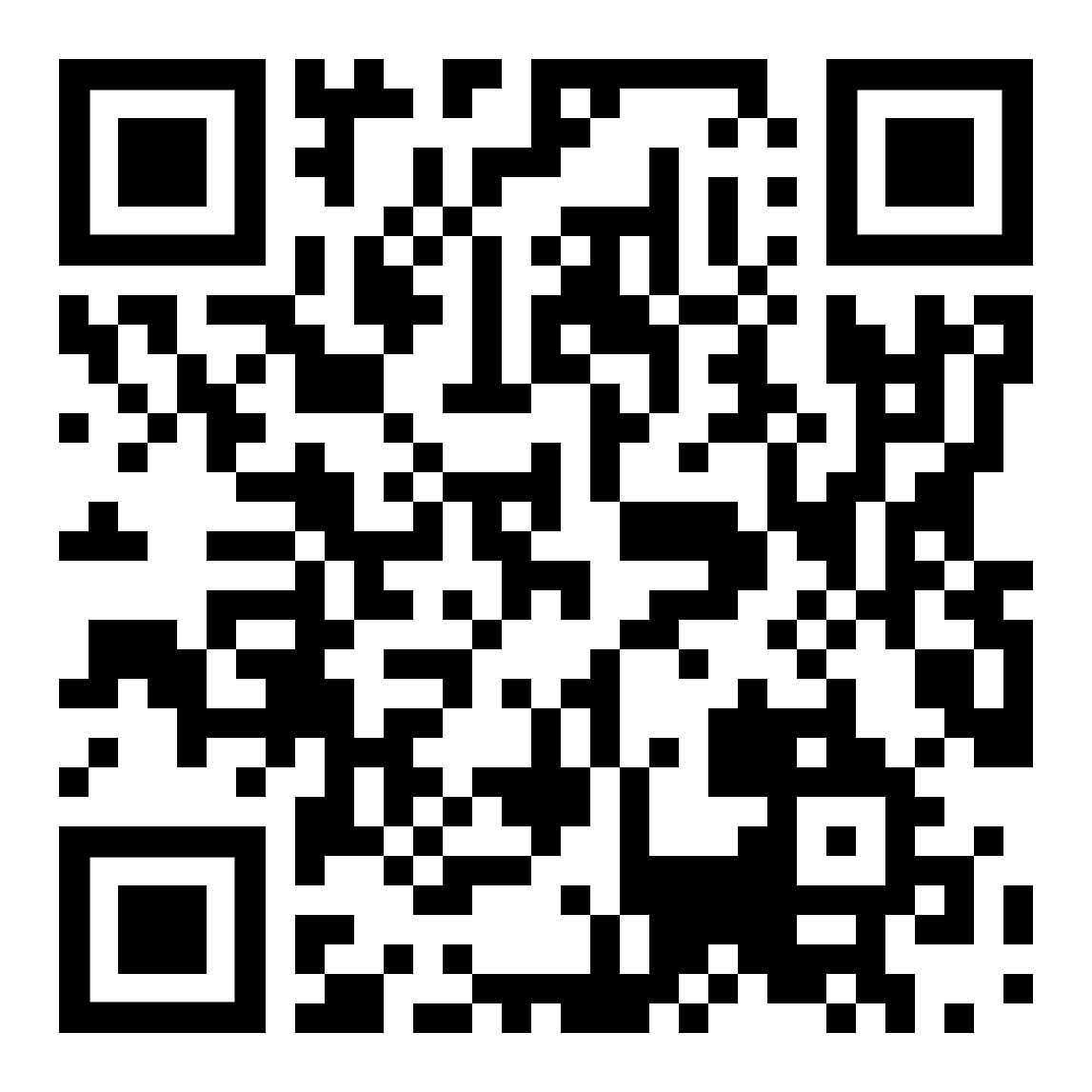
Easy to Use, Easy to Manage.
Biznet Smart Internet WiFi can be controlled by using a smart device app. Manage your network, set up parental controls, prioritizing your own, setting up a guest network, and more from wherever you are.
Install the app and then simply follow the on-screen directions.
![]()
FAQ
What is Smart Internet WiFi ?
Is There a Warranty on Smart Internet WiFi Devices ?
The warranty provided follows the warranty from TP-Link, which is 1 year warranty.
How do I set up my Smart Internet WiFi ?
Make sure your Android or iOS device has access to the Internet through cellular data or WiFi, then follow these steps:
Step 1: Download the Deco app from the App Store or Google Play.
Step 2: Follow the instructions in the Deco app to sign up a TP-Link ID and set up your primary Deco unit. For the M4 Deco models, click here to follow the detailed instruction.
Step 3: Continue following the instructions to add additional Deco units to your network. Click here to follow the detailed instruction.
Step 4: Connect your wireless devices to your Deco network and enjoy!
Troubleshooting: Slow Internet Speed with Smart Internet WiFi Devices
There are different situations in relation to the slow speed issue, please refer to the steps below to locate the problem and troubleshoot it according to the corresponding suggestions.
1. Things you should be aware of before testing speed:
- Make sure every Smart Internet WiFi unit is properly placed, Do not put them into closets, TV cabinets, or any kind of enclosed space. Put them in an open space if you can.
- If you are using a wired PC to test speed, please make sure all the Ethernet cables and PC support 1Gbps (Gigabit) connection. (Ignore this if your broadband is slower than 100Mbps).
- If you are using a wireless device to test speed, make sure the wireless device is 5Ghz supported and capable of reaching high speed. Some old laptop is Wireless Network Adapter is not able to reach high speed.
- Speedtest in Deco App measures the maximum speed of the main Smart Internet WiFi. However it does not mean all devices connected to Smart Internet WiFi could reach that speed.
2. Methods and Steps to verify speed::
- Click speedtest.biznetnetworks.com to measure Internet speed.
- Disconnecting every wireless device if you are trying to measure the maximum wireless speed of Smart Internet WiFi units, if multiple wireless devices are using the WiFi network at the same time, speedtest results might not be satisfying.
- Always reconnect WiFi on your cellphones/laptops every time you perform a speedtest. Because some wireless devices might not support mesh and connect to the wrong Smart Internet WiFi node, which will cause a speed decrease.
3. Troubleshooting:
- Try removing QoS settings. Set Application priority to Standard, Remove all high priority devices, set the Bandwidth to 1000Mbps upload and 1000Mbps download.
- Try turning off the UPNP feature in the Deco app. Kindly note that some online games might not be able to connect after turning off UPNP on the Deco.
- Try downloading a WiFi Analyzer Tool on your cellphone to check wireless channel interferences, crowded WiFi channel will cause a severe performance decrease.
What can I do if my wireless devices cannot connect to Smart Internet WiFi ?
How to connect a device to my Deco ?
For wireless devices, you only need to search Smart Internet WiFi name on the client and connect with the WiFi password. Besides, each Smart Internet WiFi provides two Ethernet ports on the back for wired devices such as PC, printers, TVs, etc. You can also connect a switch to the Ethernet port to expand the wired connections.
What can I do if my wireless devices cannot connect to Smart Internet WiFi ?
If you fail to connect your device to the Smart nternet WiFi, the below article will provide you some suggestions.
On Smart Internet WiFi:
- Confirm you are connecting to the correct WiFi network and enter the correct password.
If you’re not sure, please launch the Deco app, go to the More -> Wi-Fi page to check your wireless password and Wi-Fi name. - Refer to the link to check whether the device is on the blacklist. If yes, remove it from the blacklist.
- Turn off the Fast Roaming feature.
Some devices may not be compatible with Fast Roaming thus fail to connect to the Wi-Fi network. In this case, it’s suggested to launch the Deco app and tap More -> Advanced. Find and turn off the Fast Roaming feature. - Turn off the 5G Wi-Fi network temporarily.
Some smart devices only support 2.4G Wi-Fi and need to be configured with a phone, and they require the phone to be on the same Wi-Fi band during configuration. In this case, turn off the 5G Wi-Fi network temporarily when setting up the smart device will solve the Wi-Fi connection issue.
You can launch the Deco app, tap More-> Wi-Fi, and then turn off the 5G Wi-Fi network. - Connect your device to the guest network for a try.
- Change the wireless security type on the Deco app. On the Deco app, you can tap More>Wi-Fi>tap SSID>click on Security to change the wireless security type.
- Ensure there are no special characters in the SSID and wireless password, such as apostrophe
On the device:
- Ensure the device doesn’t have a static IP address.
- Make sure the device receives a very good signal from Smart Internet WiFi.
- Power cycle your wireless device and Deco.
- Update the driver of the wireless adapter on this device.
- If the issue still exists, it’s suggested to contact Biznet Home care via email: home_care@biznetnetworks.com, call center: 1500933 or Live Chat.

